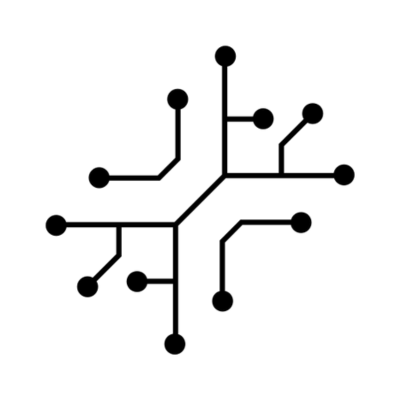Read through this guide to set up OpenAI & get familiar with how it is used in
the different demo apps.
Set up OpenAI
First, create an OpenAI account or sign in. Next, navigate to the API key page and “Create new secret key”, optionally naming the key. Make sure to save this somewhere safe and do not share it with anyone. Once you have your API key, paste it in your .env file:Demo apps
Below is a list of demo apps using OpenAI. Chat applications use OpenAI through LangChain, while other demo apps interact directly through the OpenAI API. For detailed information on each application, please check their respective section.Chat with PDF
Upload a PDF and use OpenAI to chat with it
Voice to notes
Record audio, transcribe it and summarize it using AI
Marketing Strategy Generator
Generate a marketing strategy using GPT
DALL-E
Generate logos using DALL-E
GPT-4o & Vision
Analyze and describe images using GPT-4 or GPT Vision
Structure
Underlib/services/openai/* you’ll find, for each model, the different functions used to make an API call to OpenAI.
This makes it easy to call the AI models from anywhere in our app. For example, you can call GPT directly from anywhere in your app using this logic:
example
- Takes in input from the front-end
- Generates a new prompt based on the user inputs
- Calls the API using the prompt + JSON schema
- Extracts the JSON response
- Stores the JSON response in supabase
- Returns a
uuidto the end-user, which is handled by the frontend to fetch & display the response from Supabase.
Structure
Understand the project structure of the codebase