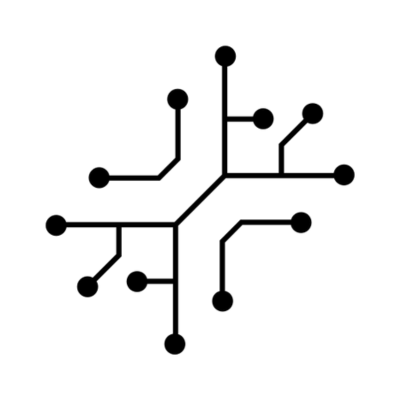Read through this guide to set up Groq & get familiar with how it is used in
the different demo apps.
Set up Groq
First, create an Groq account or sign in. Next, navigate to the API key page and “Create API key”. Make sure to save this somewhere safe and do not share it with anyone. Once you have your API key, paste it in your .env file:Demo apps
Below is a list of demo apps using Groq. The voice to notes demo app uses Whisper for transcription, and LLaMA 3 through Groq for summarization. The Branding Strategy Generator uses Groq for generating structured JSON with the desired content. For detailed information on each application, please check their respective section.Voice to notes
The voice to notes app uses LLaMA 3 to summarize transcriptions
Branding Strategy Generator
Generate a marketing strategy using LLaMA3
Structure
You’ll notice that each API route follows a similar structure:- Takes in input from the front-end
- Generates a new prompt based on the user inputs
- Calls the API using the prompt + JSON schema
- Extracts the JSON response
- Stores the JSON response in supabase
- Returns a
uuidto the end-user, which is handled by the frontend to fetch & display the response from Supabase.
Structure
Understand the project structure of the codebase