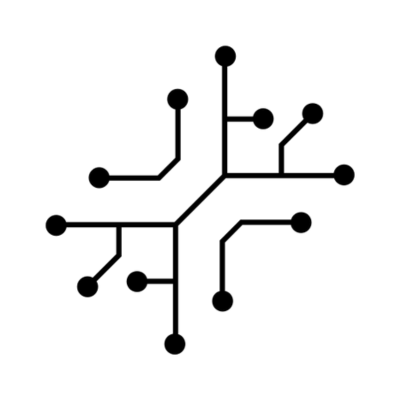The SDXL Image Studio uses Stable Diffusion XL to generate images based on
user prompts. Input details are defined in the
toolConfig.ts file, and the
image is automatically stored on Cloudflare R2 and displayed after
generation.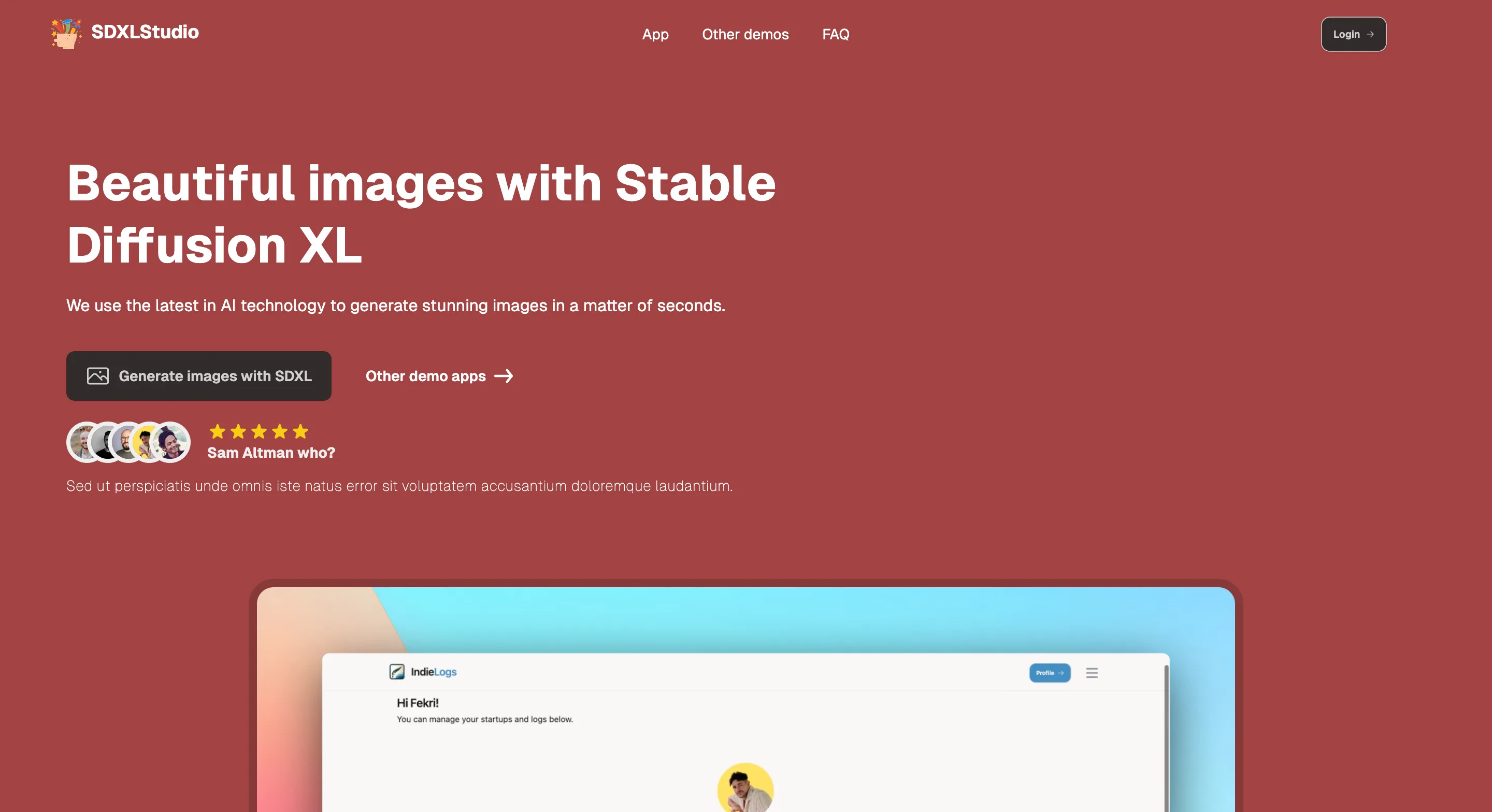
SDXL Image Studio
Pre-requisites
To run the app, you must have Supabase, Replicate and Cloudflare R2 set up. If you haven’t done this yet, please start there.Supabase
Set up user authentication & PostgreSQL database using Supabase
Replicate
Set up Replicate & understand how it’s used throughout the app
Storage
Set up audio, pdf and image storage using Cloudflare R2
Use SDXL without storage
Use SDXL without storage
Building variations
For this app, we are not modifying the prompt and are directly passing it to SDXL. If you want to see an example where we modify the user input before sending it to the AI model, check out the DALL·E demo application:DALL-E
Generate logos using DALL-E
Automatic input capturing
UpdatetoolConfig.ts to include:
- The input variables to pass to Replicate
- The button text for the form
- The type of model used
Ensure the
type field in toolConfig.ts is specified correctly.
InputCapture.tsx uses this to determine what to include (fields, file
uploads) and which API endpoint to call.page.tsx page in /app folder of our demo app will get the data from toolConfig.ts and pass it to the InputCapture component to automatically build a form based on this.
Displaying output
After the image has been generated, the image will be automatically displayed on screen instead of the initialInfoCard component.